CAP/SU is a Google Chrome browser extension for managing SUs, CAP alongside with NUSMOD Module Planner Targeted at NUS students, CAP/SU can help you plan you college study plans conveniently and keep your academic record.
You are welcomed to watch our brief video demo :)
Quick start
-
Ensure you have Google Chrome
Version 87.0or above installed in your Computer. -
Access the latest
CAP/SUfrom here. -
Deploy it to your chrome browser.
-
Open NUSMOD, access Settings > NUSMods Beta > Turn it ON, then access NUSMOD Planner.
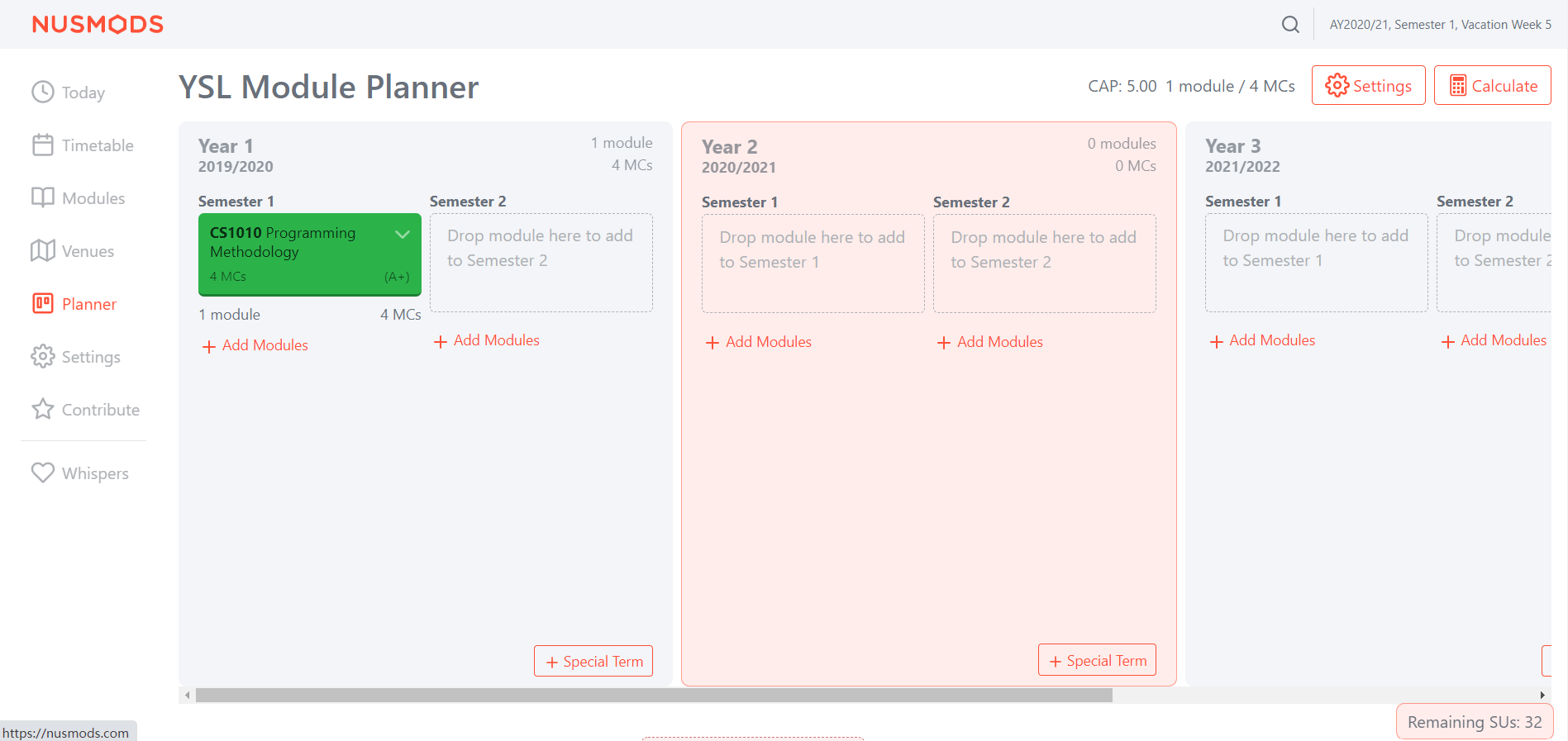
-
Click
Add Modulesto add new modules to the planner. -
Click
Edit MC and Titleto Enter/Modify Module Credits, Title, Grade, and SU or not. -
Double Click the colored module card to change its SU option.
-
CAP is shown on the top right corner and Remaining SUs is shown at the bottom right corner.
Features
Grade Selection
Records student’s respective grades of the modules that they have taken.
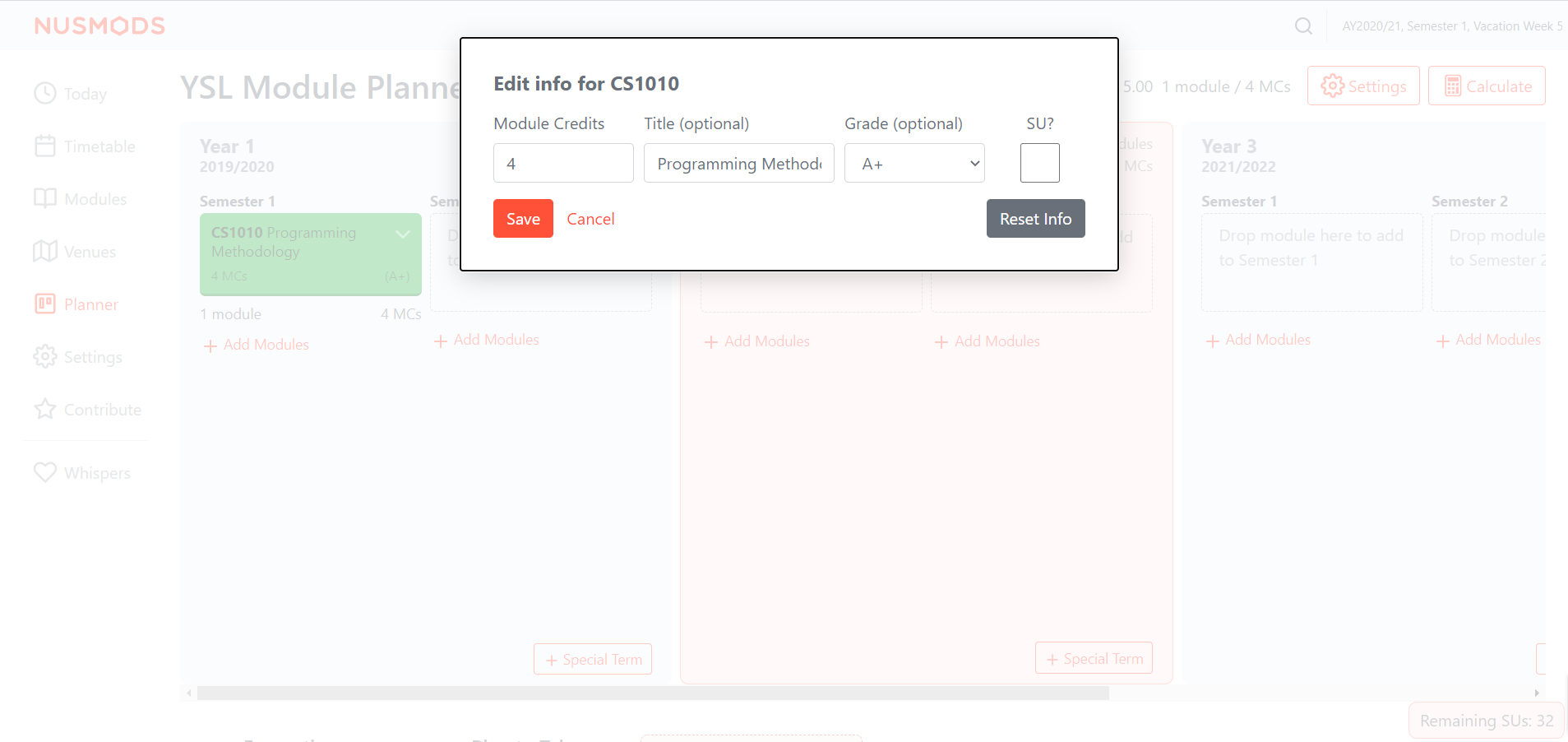
Usage:
-
Click
Add Modulesto add a module. -
Click the drop down list of a module box and click
Edit MC and Title. -
Click the drop down list of grade and select the respective grade.
-
For modules which are available for SUs, click the checkbox to change the SU option.
-
The remaining SU MCs are shown at the bottom right corner.
Automatic CAP Calculation
Automatically calculates the CAP of a student based on the module information that they have entered. The CAP is shown at the top right corner.
Usage:
-
Add module(s) and their respective grade & SU option.
-
The calculated CAP is shown at the top right corner. The default CAP is 0.0 when graded MCs is 0.
Easy SU
Conveniently allows students to compare they CAP differences when they are considering whether to SU a module.
Usage:
-
Double click the module card, the SU option of the module is toggled.
-
The color of the module card is changed, blue cards are modules that SU has been used and the green cards are normally graded modules.
-
The new CAP is refreshed and shown at the top right corner.